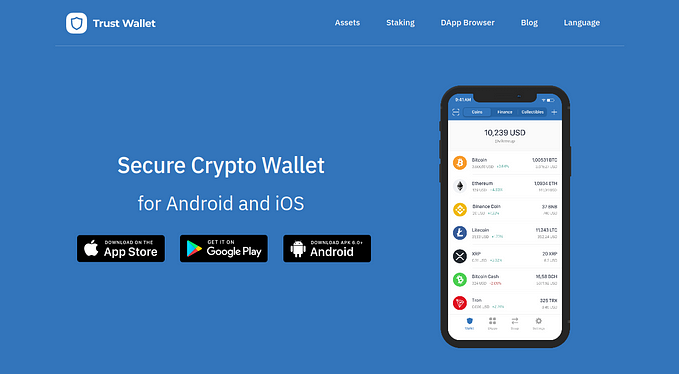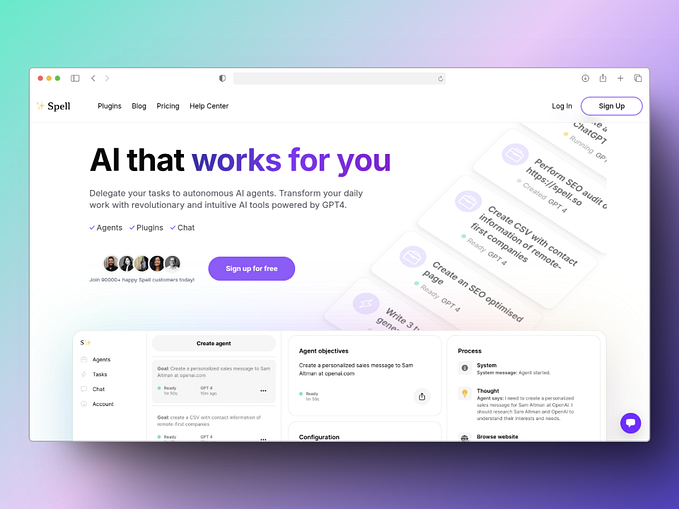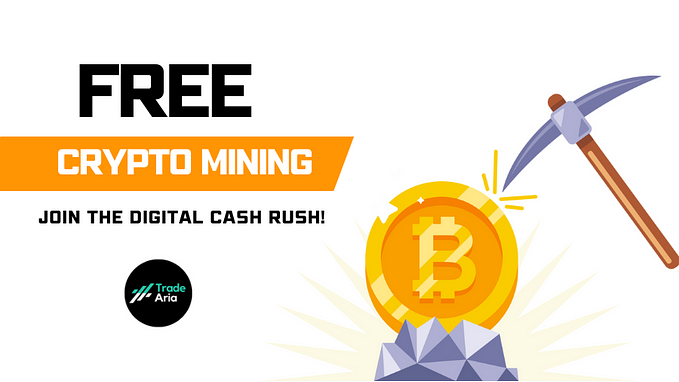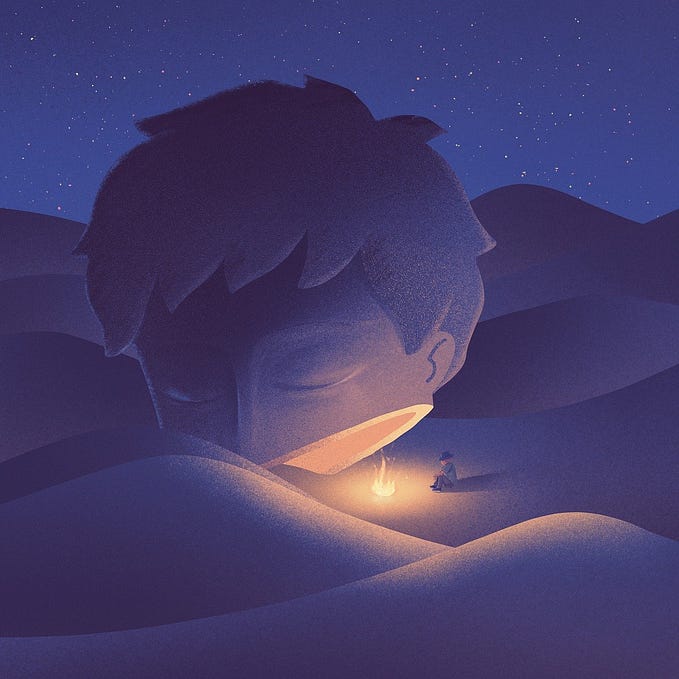Adding OnTime (OTO) to Your MetaMask Wallet
A Step-by-step Guide on Installing MetaMask on Your Mobile Device and Adding OnTime (OTO) to Your Wallet

The following guide demonstrates the instructions on installing MetaMask on an Android device. Similar results should be expected when operating an iOS device with little adaptation to the instructions.
Step 1. Look for MetaMask on Google Play Store

2. Install MetaMask

Step 3. Wait for Installation to Complete & Open MetaMask

Step 4. Click “Get started”

No screenshots are saved for the following steps due to MetaMask’s security policy.
Step 5. Create a New Wallet
Select “Create a new wallet” if this is your first installation. Select “Import using seed phrase” to import an existing wallet.
Step 6. Create Password
Enter a strong password and confirm. Password has to be at least 8 characters long.
MetaMask cannot recover this password for you if you lose it.
Check the box. Click “Create password” to proceed.
Step 7. Secure Your Wallet
Follow on-screen instructions to keep your seed phrase safe. Click “Start” when ready.
Step 8. Confirm Your Password
Step 9. Write Down Your Seed Phrase
Click “View” to reveal your 12-word long seed phrase. Write it down (in order) on a piece of paper and keep it safe. Click “Continue” once ready.
Step 10. Confirm Seed Phrase
Select each word in the order it was presented to you. Click “Complete Backup” once done.
Step 11. Success Message and Data Collection
Click “Done” to proceed. Review usage data collected by MetaMask and click “I Agree” to indicate consent.
Step 12. Wallet Dashboard
You will be greeted with a welcome message. Take the tour to see what this app has to offer or kindly decline to proceed with our guide.
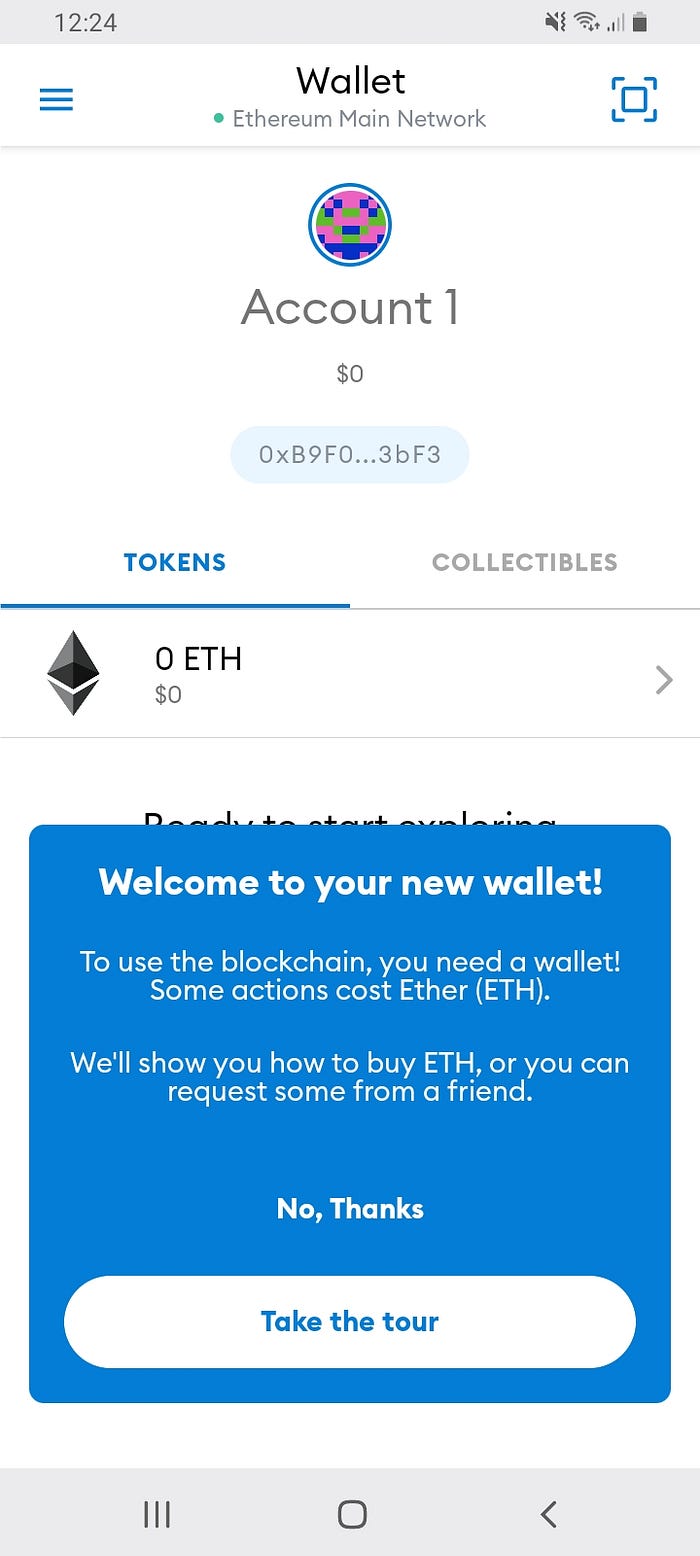
Step 13. Select Browser
Click on the menu button on the left side of the top navigation bar. Select “Browser”.

Step 14. MetaMask Browser

Step 15. Search for CoinMarketCap

Step 16. CoinMarketCap Homepage

Step 17. Look for OnTime
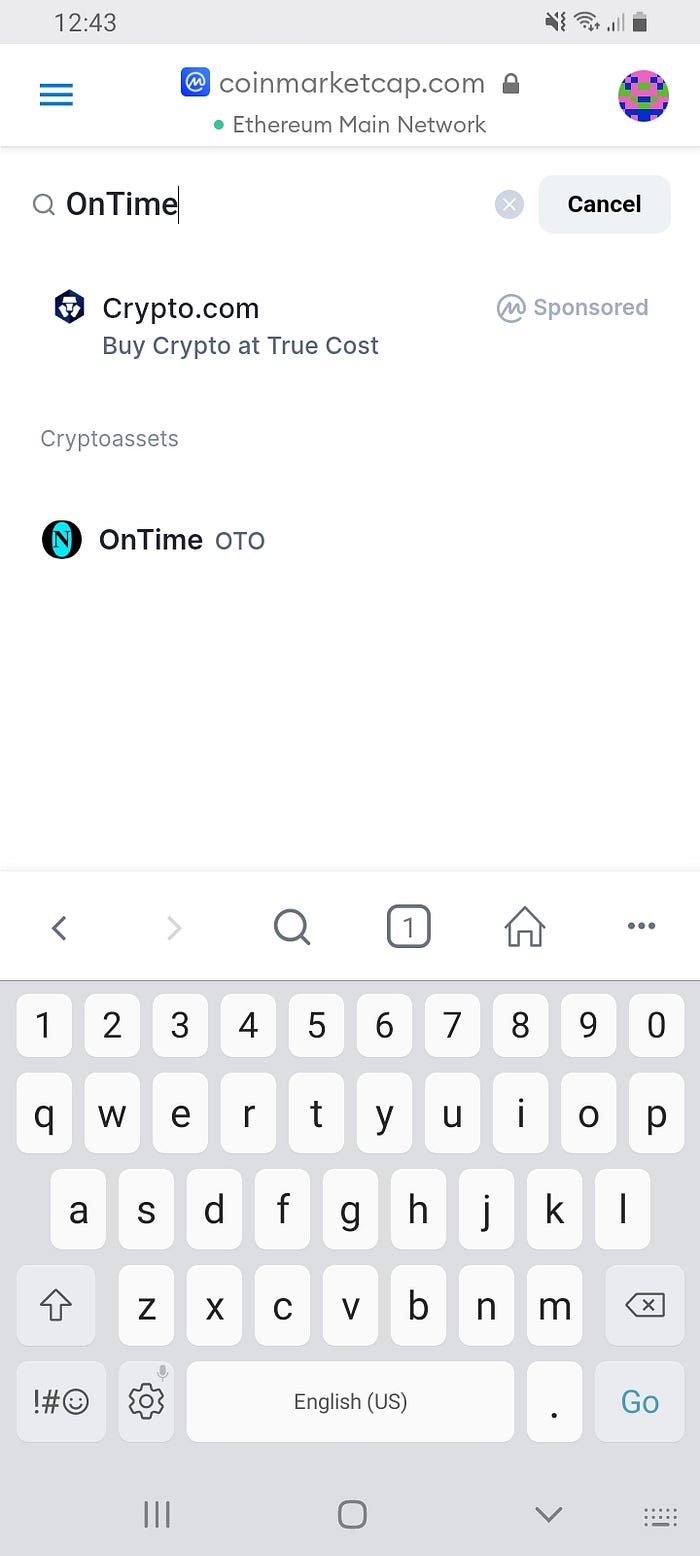
Step 18. Add OnTime (OTO) to MetaMask
On OnTime token page, navigate to the Contracts section and click on the MetaMask button to add OnTime (OTO) to your MetaMask wallet.

Step 19. Click “Add Token”

Step 20. Return to Wallet


Step 21. Select OnTime (OTO)

Step 22. Receive OTO
Share QR code or Ethereum address to start receiving OTO.

Step 23. Send OTO
Send OTO to any Ethereum address.
MetaMask wallet accepts ENS addresses. Try entering “ontime.eth” and see the translated Ethereum address.

Step 24. Enter amount in OTO
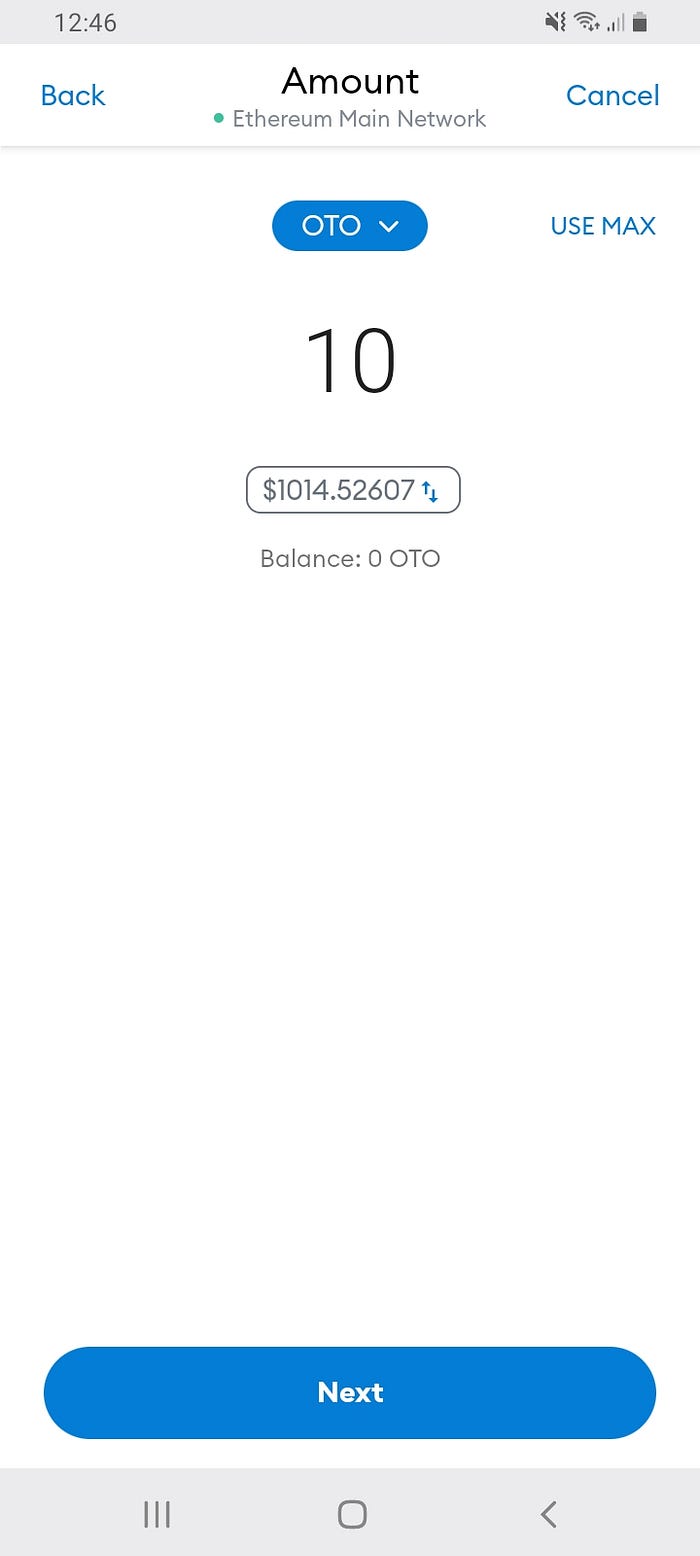
Step 25. Enter Amount in Dollars
Alternatively, you can click on the exchange button in the middle and enter the transfer amount in Dollars.
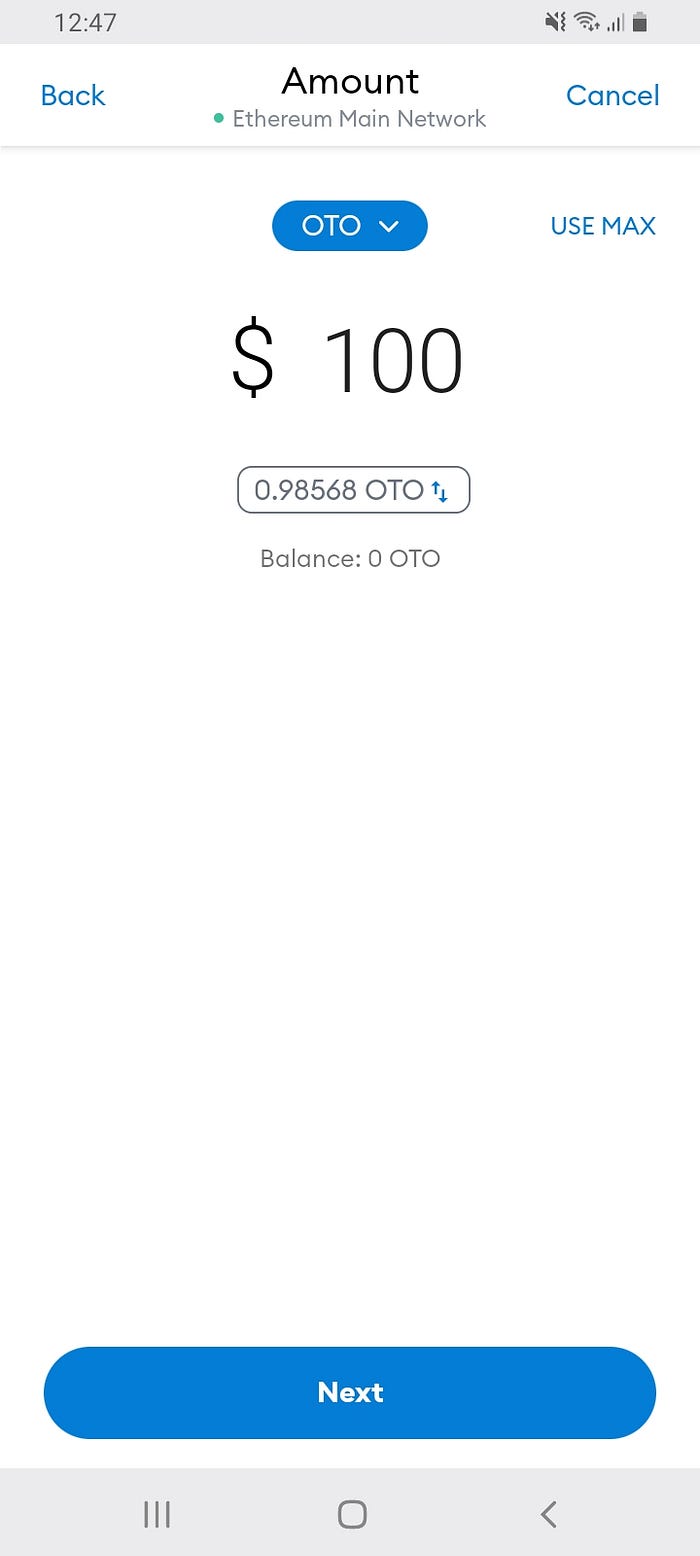
This concludes the guide on installing MetaMask and adding OnTime (OTO) to your wallet.
Visit ontimefoundation.org for more information.